- Видео 597
- Просмотров 6 027 446
Boris FX Learn
США
Добавлен 7 авг 2009
Boris FX Learn is the new RUclips channel dedicated to long format training series and project-based tutorials for all Boris FX products. Subscribe today to stay in the know & check out our intro video.
Learn more:
borisfx.com/
Learn more:
borisfx.com/
Hand-Animating a Tracker in SynthEyes
Russ Andersson demonstrates how to hand animate approximate tracking data in SynthEyes when features are occluded, particularly useful for crane and dolly shots. This method is ideal when there are few trackable features and ensuring they are valid for as long as possible is crucial. Andersson shows how to switch between standard and hand-animated tracking, use the "by hand" button for smooth interpolation, and manage occlusions effectively. He explains when to use this technique versus enable/disable animation and highlights its application in object tracking. This tutorial provides a detailed look at refining tracking data for better accuracy and control.
Просмотров: 39
Видео
Determining the Optic Center of a Camera in SynthEyes
Просмотров 4010 часов назад
Russ Andersson explains how to determine the optic center of a camera, essential for accurate match moving. The optic center is the intersection of the lens' center line with the sensor chip, ideally at the image center, but it often varies due to manufacturing tolerances. Andersson describes a practical method using filter step-down rings to intentionally cause vignetting, which helps locate t...
Random-Dot Calibration Technique in SynthEyes
Просмотров 2510 часов назад
Russ Andersson presents a "zero knowledge" technique for calibrating lenses in SynthEyes without precise measurements. Using a holiday laser projector to project dots on walls and rotating the camera 360 degrees on a tripod, the technique captures calibration data in the dark. This process involves creating a black and white image, selecting the green channel to save memory, and utilizing rando...
Exporting from SynthEyes to HitFilm Pro
Просмотров 2410 часов назад
Russ Andersson explains how to export projects from SynthEyes to HitFilm Pro, highlighting important steps and settings. Key adjustments include disabling the Write.ifl file in SynthEyes preferences and ensuring image sequences are properly formatted for HitFilm. He demonstrates setting up scenes, adding objects, and configuring textures. Special attention is given to handling lens distortion a...
Piece-wise 360 VR Stabilization of Long Shots with SynthEyes
Просмотров 2210 часов назад
In this tutorial, Russ Andersson demonstrates filter-based stabilization of long 360 VR shots using SynthEyes by breaking them into manageable pieces. He explains the importance of leaving extra frames at the beginning and end of the shot for better stabilization. Russ uses a script to divide an 18,000-frame shot into sections, with each piece having overlapping frames for smooth transitions. A...
360 VR Alignment Using a Selected Frame with SynthEyes
Просмотров 564 часа назад
In this tutorial, Russ Andersson demonstrates how to establish the horizon line in a 360 VR scene using SynthEyes. This method, a recap from the introduction to 360 VR stabilization, involves scrubbing through the footage to find a level frame. In the 3D panel, set the three rotation angles on this frame to zero, then run the 360 VR stabilization script. You can adjust the initial camera direct...
360 VR Alignment of the Initial Frame with SynthEyes
Просмотров 164 часа назад
Join Russ Andersson as he demonstrates a handy trick in SynthEyes for aligning your initial shot direction. Learn how to use a tracker as a reference point to control shot alignment, spin the scene, and center a specific area at the start of a shot. This step-by-step guide includes changing the tracker color for visibility, rotating the scene to align the tracker with the camera, and stabilizin...
360 VR Alignment Using Three Trackers with SynthEyes
Просмотров 154 часа назад
In this tutorial, Russ Andersson explains how to align the horizon line in a 360 VR scene using SynthEyes, focusing on using trackers on level ground. Starting with a pre-solved scene, Russ demonstrates how to use supervised tracking to add necessary trackers if they don't already exist. He then sets up a coordinate system using three trackers on level ground, establishing the ground plane for ...
360 VR Alignment Using the Camera Path with SynthEyes
Просмотров 334 часа назад
In this tutorial, Russ Andersson explains how to determine the horizon line in a 360 VR scene using SynthEyes, focusing on shots where the camera maintains a consistent height. Starting with a solved scene, Russ demonstrates adjusting the camera path and leveling the scene by rotating it in the 3D view. He discusses fine-tuning the pan, tilt, and roll angles to achieve a level shot, noting that...
360 VR Alignment to the Perspective View's Horizon Line with SynthEyes
Просмотров 244 часа назад
In this tutorial, Russ Andersson demonstrates how to set the horizon line in a 360 VR scene using SynthEyes. Starting with a solved scene, he explains adjusting the world size for tracker marks visibility, translating the scene to the origin, and using the head-mounted display view for better perspective. By aligning the Perspective view with the camera center and adjusting rotation angles, he ...
360 VR Alignment by Rotating the Image Sphere with SynthEyes
Просмотров 274 часа назад
In this tutorial, Russ Andersson explains how to determine the horizon line in a 360 VR scene using SynthEyes by aligning the scene within the 3D panel and perspective view. Starting with a pre-solved scene, Russ demonstrates moving the entire scene to the origin and creating a spherical screen textured with the footage. He adjusts the pan, tilt, and roll angles to align the horizon line with t...
Saving Stabilization Maps in SynthEyes
Просмотров 16716 часов назад
Russ Andersson demonstrates how to export 360 VR stabilization from SynthEyes into other compositing applications, using Fusion as an example. He explains that while replicating SynthEyes' distortion and stabilization functionalities in every compositing app is impractical, SynthEyes can export color-based distortion maps that encode image distortion. These maps, which indicate pixel positions ...
Built-in Spherical Screen in SynthEyes
Просмотров 3416 часов назад
Russ Andersson explains a new feature in SynthEyes that eliminates the need to create a mesh sphere for viewing 360 VR shots in the perspective view. Previously, a mesh sphere was necessary to properly display 360 VR shots within the linear image plane of the perspective view. Now, SynthEyes automatically generates and textures the sphere behind the scenes, allowing users to freely navigate and...
Deglitch and Split in SynthEyes Graph Editor
Просмотров 6916 часов назад
In this tutorial, Russ Andersson introduces the Graph Editor's De-Glitch tool in SynthEyes, designed to clean up tracker errors and improve the camera path's smoothness. Russ demonstrates how to identify and eliminate glitches in both auto and supervised trackers, using a shot with problematic brick textures. The De-Glitch tool offers detailed control, unlike the broader cleanup trackers tool. ...
Illumination Tracking in SynthEyes
Просмотров 20716 часов назад
Russ Andersson explains how to manage dynamic lighting changes in SynthEyes when inserting objects into live-action shots. He highlights tools in SynthEyes for determining light direction and position, and focuses on how to handle lighting changes due to explosions, strobes, or moving vehicles. Andersson demonstrates using trackers to measure color values over time, creating cards for accurate ...
Using Number Zone in SynthEyes' Graph Editor
Просмотров 2716 часов назад
Using Number Zone in SynthEyes' Graph Editor
Coordinate Scaling from Camera Travel with SynthEyes
Просмотров 7621 час назад
Coordinate Scaling from Camera Travel with SynthEyes
Camera Distance Calibration with SynthEyes
Просмотров 11621 час назад
Camera Distance Calibration with SynthEyes
Fun with Changing Coordinate Axis Settings in 3D Modeling
Просмотров 3821 час назад
Fun with Changing Coordinate Axis Settings in 3D Modeling
Setting Up Coordinate Systems with Distance Constraints in SynthEyes
Просмотров 5121 час назад
Setting Up Coordinate Systems with Distance Constraints in SynthEyes
Three-part look at a common Sports Stadium shot
Просмотров 12414 дней назад
Three-part look at a common Sports Stadium shot
SynthEyes Tracker Cleanup Dialog Walk-through
Просмотров 8814 дней назад
SynthEyes Tracker Cleanup Dialog Walk-through
Understanding Perspective and Distance Measurement in SynthEyes
Просмотров 28014 дней назад
Understanding Perspective and Distance Measurement in SynthEyes
Visualizing Coordinate System Alignment in SynthEyes
Просмотров 12414 дней назад
Visualizing Coordinate System Alignment in SynthEyes
Roto-Masking Techniques for Shots with Active Actors
Просмотров 28714 дней назад
Roto-Masking Techniques for Shots with Active Actors
3D Solves for Crane Shots with SynthEyes
Просмотров 15014 дней назад
3D Solves for Crane Shots with SynthEyes
User Interface Enhancements in SynthEyes 2008
Просмотров 9414 дней назад
User Interface Enhancements in SynthEyes 2008
Creating Smoother Tracks with Advanced Fine-Tuning in SynthEyes
Просмотров 13914 дней назад
Creating Smoother Tracks with Advanced Fine-Tuning in SynthEyes









ふふ😅😂屁は、ふ😅橋😅 1:01 さ 1:01 しは😊
Beautiful
Thank you
How do I set my timeline color to be the same as my shapes colors? Cause mine doesn’t change. The color changes only in the object lists and not in the timeline
Go to Preferences > User Interface and turn on "Colored Timeline Tracks". Thanks for the question and sorry for the delay in replying.
🤩🤩
First of all, thank you so much. A quick question. I see in your timeline, the layer’s color corresponds to the roto shape color. How do I achieve that please?
Go to Preferences > User Interface and turn on "Colored Timeline Tracks". Thanks for the question and sorry for the delay in replying.
@@borisfxlearn much appreciated. Better late than never.
Hi! I know this series is old, but i decided to explore tracking to add a rope to my bow as we can say, for now, using Mocha AE and if we get more tracking request in studio, might gonna bug my manager to get the Pro version :) I am at this episode now and came across a stupid question, that i cannot find answers, even in the guide for Mocha Pro found on your website. As seen at 9:16. What are the difference between Selected Mattes and Selected Track Mattes? No matter what i tried to see a difference, i never were able to, thought one was when a matte is having tracking data while the other does not, but even selecting one of the two options both my mattes for testing were still both showing.... i am mystified by these two options :) Maybe my question will be answered as i go down the list of this serie. :)
Selected Track Mattes show what the combined shape would look like with layers above cut out. This is useful to know when you're setting up shapes for tracking. Selected Mattes will show the sum total of all the selected mattes. This shows what the matte will look like when you take it out for masking. To see the difference, create three shapes that intersect each other. Now select just the bottom two layers. Toggle between the modes and you'll see what is happening :D Hope that helps.
Very very useful and helpful, thanks a lot BorisFX team and Dr,Andersson.
Old but gold 🙂
Amazing 🤘🤘
🤩💥🙏
Do you get any of the Boris BCC effects included in Vegas 21?
Yes, there were some effects bundled in VEGAS 21. I cannot recall which ones they were, but it will be in your original email order from Magix.
Really amazing, thank you Dr.Andersson
🤩🤩
i dont get it, where can i find a simple how to for this??
Dr.Anderson's videos are amazing, even the old ones 👏👏
If I buy only a Silhouette license, do I get to use Mocha Pro node without it prompting me to buy Mocha Pro as well?
Yes. The Mocha Pro node comes bundled with Silhouette.
I'm having trouble. When I do this, it does the opposite of what happens in your video. I.e., the planar surface moves, but everything else remains static.
By "everything else" do you mean the shape? Because that's what it is meant to do. Unlink tracking creates a window for pixels to pass through. This movement is then passed only onto the Surface (ie the tracking data). If you want to relink your shape to the track data, you can just select that layer back in the dropdown, and your shape will move.
how to create tracking data in vegas 16?
Why are you uploading videos that are clearly outdated.
These are transferred from the old SynthEyes channel. The information in them is still valid and useful even if the interface has evolved a little.
Try This With Steamboat Willie
How do we Change source file path of a clip for which proxy is created in the bin.
Hi, of the source files are in a timeline, you'd can bring in the original source clip(s) as a linked file into a new bin. After doing that. 1) Select all the source files in the bin you want to relink. 2) Select the sequence/timeline containing the media you want to relink too. 3) Right click timeline and choose Relink > Managed media 4) In relink dialogue, choose Selected items in ALL open bins and make sure the Relink methods you choose (ie: Timecode and source name) match between source clips and proxy clips. 5) Choose Create new sequence at bottom and press OK.
Great
Thanks!
@@borisfxlearn welcome
How to download wire remover app
Here's a link to the free trial : bit.ly/32zqrB8
thanks, for not helping after I asked you so many times.
There's only so much help that can be given in a RUclips comment. We've tried to answer your initial question many times here. As you are still having problems please contact Support as we linked in previous answers. Without seeing the shot, it's difficult to troubleshoot where it's going wrong. We're trying as best as we can through YT. support.borisfx.com/hc/en-us/requests/new?ticket_form_id=8862260885901
Thanks a lot. Donald Trump voice over is best to understand every seconds. Hello from Tajikistan.
The previous link for the grid doesn't work, could we please have a new link to the PDF file?
Sorry about that. Here's a new link with the lens grid pdf at the bottom of the article : support.borisfx.com/hc/en-us/articles/27970678623757-Rectify-Lens-Grid
@@borisfxlearn Thank you very much.
i dont have magnetic spline tools , what can i do?
Mocha AE doesn't have the magnetic spline tool. But that's OK, you can just use the X-spline tool and make the shape manually. It make take a little bit of time, but it will get the job done. And you'll get faster the more you do it.
Hi there, thanks for your helpful videos. In my video, there is a computer in the background with no green screen, and I want to replace the screen. Still, the most difficult part where I struggle is when an object in the middle of the shot blocks the monitor screen for a few seconds while the camera is panning from left to right. I have been following your videos, but it doesn't work in my shot, and I am struggling. What is the best video to watch it?
Have you tried the Extrapolate Track option? Track to the last good frame, then turn your tracking mode to Extrapolate (you will have to be in the Classic workspace to see this option). Track forwards a few frames and it will keep moving with the same velocity as the previous frames. If your camera movement is smooth, then this will give you a good base to work with. When the object stops blocking the shot, turn the Track Motion mode back to Large Motion and track as normal. A couple of things to note. If your camera movement isn't completely linear then this won't work 100%. But that's OK. When the object is clear, position your tracking spline back to the computer and track forwards. Your "Surface", the actual tracking data, won't be matching perfectly. But that's when you go to AdjustTrack and finish the job. Start on the last good frame, make another keyframe on the other side when you can see the object again, and then tweak from there. You should only need a few keyframes. Here's some good resources : How Mocha thinks : ruclips.net/video/Qg8iUuNnOhM/видео.html Basic AdjustTrack : ruclips.net/video/FY3WWkv1fDQ/видео.html And if you're still having problems, please join us on the forums or Discord channel to get some further ideas : forum.borisfx.com/ www.borisfxdiscord.com/
Hi there, thanks for your helpful videos. In my video, there is a computer in the background with no green screen, and I want to replace the screen. Still, the most difficult part where I struggle is when an object in the middle of the shot blocks the monitor screen for a few seconds while the camera is panning from left to right. What is the best video to watch? I have just bought Mocha pro
Have you tried the Extrapolate Track option? Track to the last good frame, then turn your tracking mode to Extrapolate (you will have to be in the Classic workspace to see this option). Track forwards a few frames and it will keep moving with the same velocity as the previous frames. If your camera movement is smooth, then this will give you a good base to work with. When the object stops blocking the shot, turn the Track Motion mode back to Large Motion and track as normal. A couple of things to note. If your camera movement isn't completely linear then this won't work 100%. But that's OK. When the object is clear, position your tracking spline back to the computer and track forwards. Your "Surface", the actual tracking data, won't be matching perfectly. But that's when you go to AdjustTrack and finish the job. Start on the last good frame, make another keyframe on the other side when you can see the object again, and then tweak from there. You should only need a few keyframes. Here's some good resources : How Mocha thinks : ruclips.net/video/Qg8iUuNnOhM/видео.html Basic AdjustTrack : ruclips.net/video/FY3WWkv1fDQ/видео.html And if you're still having problems, please join us on the forums or Discord channel to get some further ideas : forum.borisfx.com/ www.borisfxdiscord.com/
@@borisfxlearn No, it didn't work at all. 😔I bought a mocha pro for this, and now I am really disappointed as it's been for a few days that I have been struggling, i've been watching all your videos and there is just only one very short video with fast speed about " how to track occluded object which is around 2 minutes and I've watched it 20 times but again it didn't work. Why isn't there any video with details about such an important thing like occluded object? Or if there is please 🙏 let me know as I am stuck right in the middle of my project
Hi there, thanks for your useful videos. In my video, there is a computer in the background with no green screen, and I want to replace the screen. Still, the most difficult part where I struggle is when an object in the middle of the shot blocks the monitor screen for a few seconds while the camera is panning from left to right. What is the best video to watch it? thank you
Take a look at the AdjustTrack videos, or if you have Mocha Pro 2024, then you can try out the Extrapolate Track option. AdjustTrack : ruclips.net/video/H7L1dmcFx2Q/видео.html Extrapolate Track : ruclips.net/video/pCcs2LqsWFo/видео.htmlsi=wPvP9KmzBsfQohNA&t=162
@@borisfxlearn thank you but this is not a right video for what I have explained above ☝️
Track Mattes and Extrapolate Tracks are the topics you are interested in. If the object completely covers the area that's being track then you cannot use Track Mattes and will have to use AdjustTrack and/or Extrapolate Track. As you can tell, RUclips comments are not the right place to handle this shot. We have a Support ticket system that will be more useful for you : support.borisfx.com/hc/en-us/requests/new?ticket_form_id=8862260885901
in the second 30s we can't see where you clicked!
Thank you
Thank you
Very useful tutorial; even a year and a half later! I’m new to using Mocha. I’m tracking close up faces shot from a tripod to do some beauty touch ups. It’s a useful program, but not quite the level I thought it would be at. Loses track pretty easily. I have to babysit every track. If you have any advice about getting better facial tracks, I’m all ears. But, good tutorial on all of the settings nonetheless.
If you have Mocha Pro then PowerMesh is obviously a great tool for beauty touch-ups. If you're having to babysit every track then I would recommend checking on the settings that you're using. Here are a couple of good ones for PowerMesh that don't necessarily use the default settings. Don't worry too much about the other hosts, just focus on the Mocha sections : borisfx.com/videos/add-face-paint-with-mocha-pros-powermesh-and-the-insert-module/ borisfx.com/videos/zombie-halloween-vfx-with-mocha-pro-and-hitfilm/
Make a video about the velocity remap, please.
Great idea
As a Vegas user stuck with version 12, this is very cool
Glad to hear it.
got an issue, when I close the Silhouette interface, the render doesn't appear on After Effects? How do I get the output to work?
Change the Silhouette plugin Render parameter to Composite in After Effects. This will give you the output of the Output node.
Would it track a fast moving object like a horse running etc?
I made shapes but when I click on checkered under Preview drop down menu nothing changes. Please help
Check in the Input node what the Fill dropdown is set to. You may need to change this from None to Transparent, depending on your source clip.
Лиза, ты лучшая!!! Если есть любимые туториалы, то только твои!!!
Where have you been all my life guys? I'm in LOVE with mocha now! Thank you so much your explanations are so so sooooo good!
This is Gold! I love it! I didnt expect that. Love it guys! ♥
I just love it! This is awesome!
Thank you for this videos! I love mocha! ♥
Sorry to say this but this tutorial could have been produced much, much better.
So much better than the title tool. Thank you for this!
How do you do the hair properly though?
I bought this product looking how great it is.. but in real life is not like this. I have a 3D 360 video and the camera is moving.. I follow every word on this video and DOESNT work. I even try to create a ticket and the system doesnt allow it.
Track doest work in Mocha Pro, I just bought it because this nice tutorials.. but when to use in my real footage.. nothing works.. I have a 3D 360 and need to remove a few pictures on the all.. the camera is moving, I mask the object I want to remove on the first frame, after a few seconds.. the mask goes in another direction... and is a simple task.. as the objets on the wall are alone..
I also follow word by word and DOESNT work.. I have a walking tour and after a few seconds the track goes to another direction.. dont understand why in the tutorials ALL works so good.